
We believe in securely connecting everything by enabling users to build private networks within the internet that only they can see. We provide zero trust IT/OT networking as a service.
Language
English
日本

The OpenWrt OS is primarily used on embedded devices such as routers. These instructions are intended as a general guide for remote access. As a general rule, if your OpenWrt product is hosting a service which is accessible via a LAN address and port OR can route to a LAN address and port, then Remote.It can be used for access from outside the LAN without port forwarding on a public IP address.
You will need:

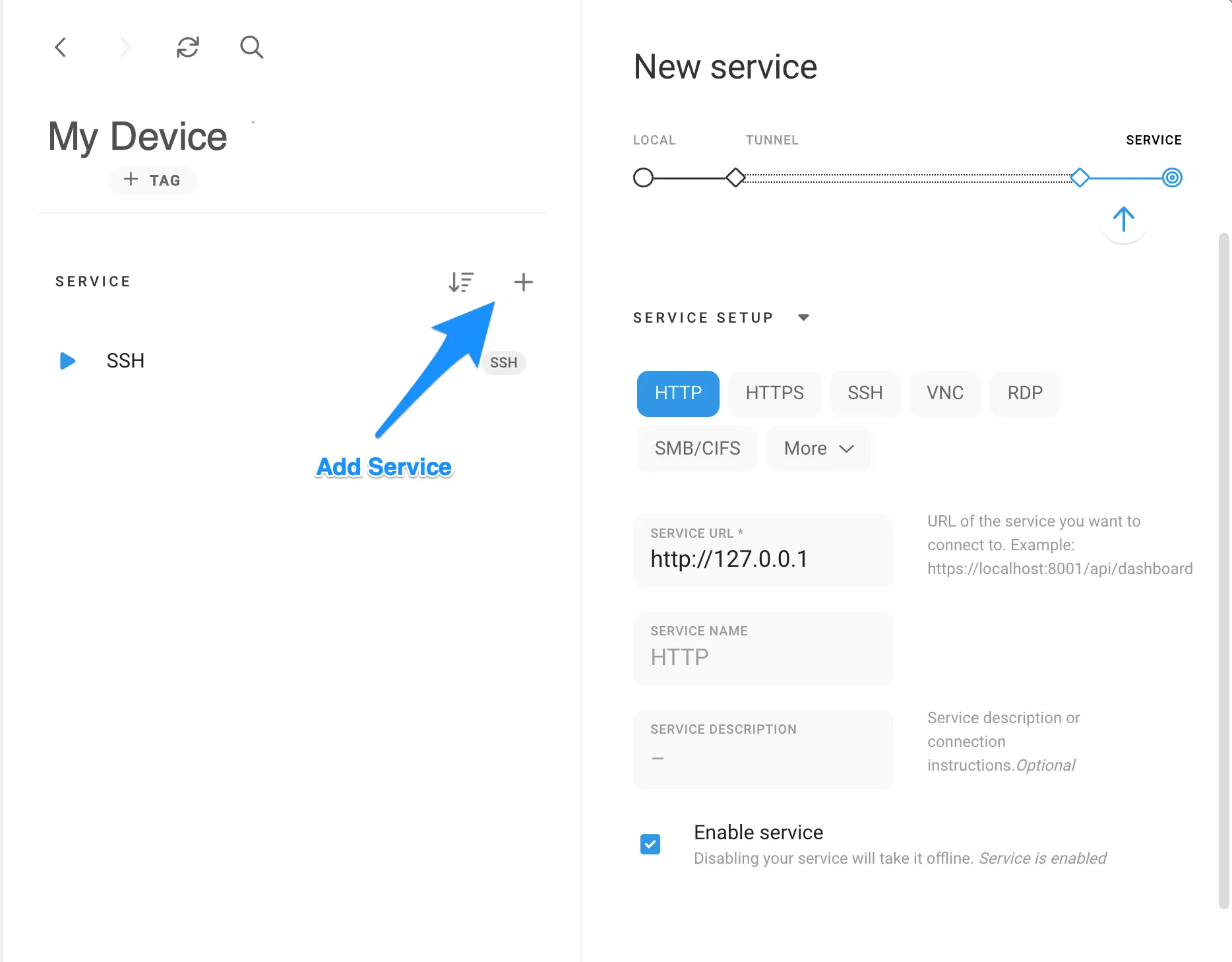
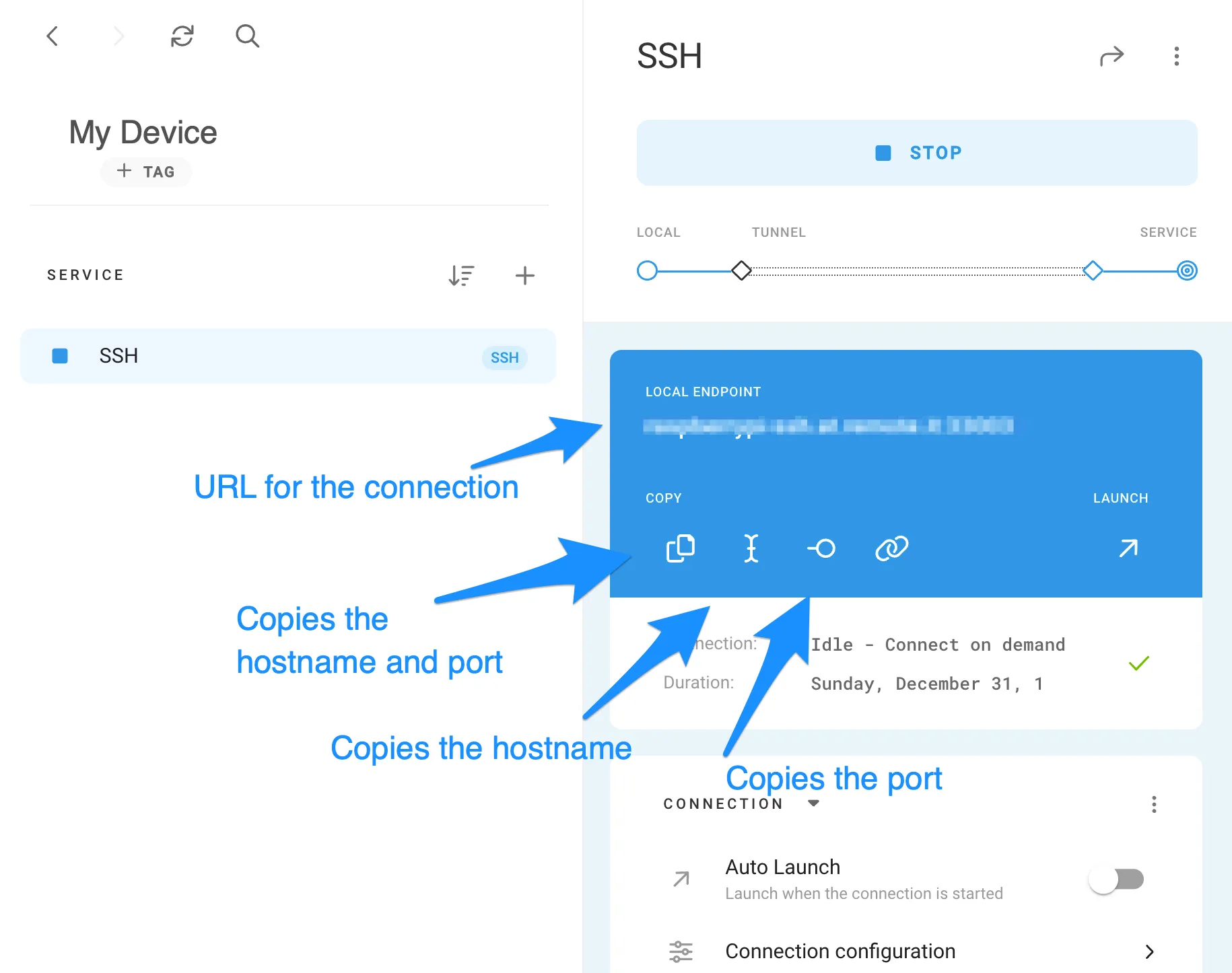
Remote.It has a lot more to offer from allowing you to share your devices to friends and colleagues, advanced connection configurations, online/offline notifications, manufacturing support and more. Learn about them here.